I am not really new to Linux, however I am new to CentOS. It is a little bit different than the Ubuntu Servers that I have used to play around with fun Open Source Projects. The first thing I tried to do was the ifconfig command…it did not work. I try the ip addr command and it shows up that it has no ip address. I thought to myself, “This is wierd, isn’t it supposed to connect automatically in a vmware vm?”. It is not and it did not. I have to set the network utility to use DHCP. I found out I had to type the command nmtui which stands for Network Manager UI, the command is as follows and it opens the following screen:
- nmtui
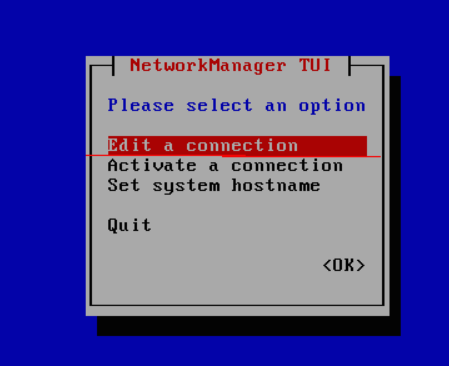
Select Edit a connection.
Then this screen will pop up. Make sure to select the connection that you would like to use. Some servers come with more than one network card or connection. Select <Edit…>.

Make sure Automatic is selected under IPv4 configuration and make sure there is an X next to Automatically connect, then select OK.
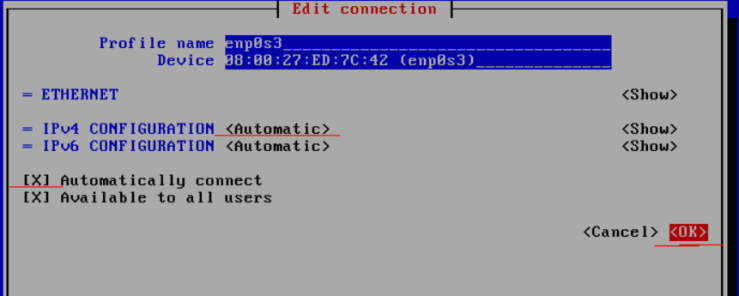
After you select OK, you will go back to the bash. Type in the command:
service network restart
This will restart the network interface and you will have an ip address. Type in: ip addr to find out what it is. Then you can start installing all kinds of fun tools and open source software.
